Copilots
Slack User Guide
Here's how to use the Rapidflare Copilot via Slack.
Introduction
After enabling slack, you will see a bot user account show up in your Slack workspace.
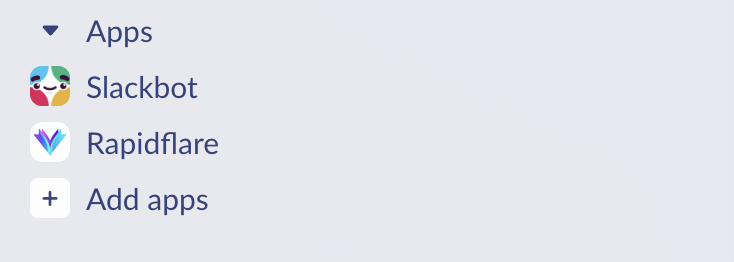
Interacting via Slack
There a three ways to interact with our slack app -
1. Direct message (DM)
You can click on the "Rapidflare" app to open its information page:
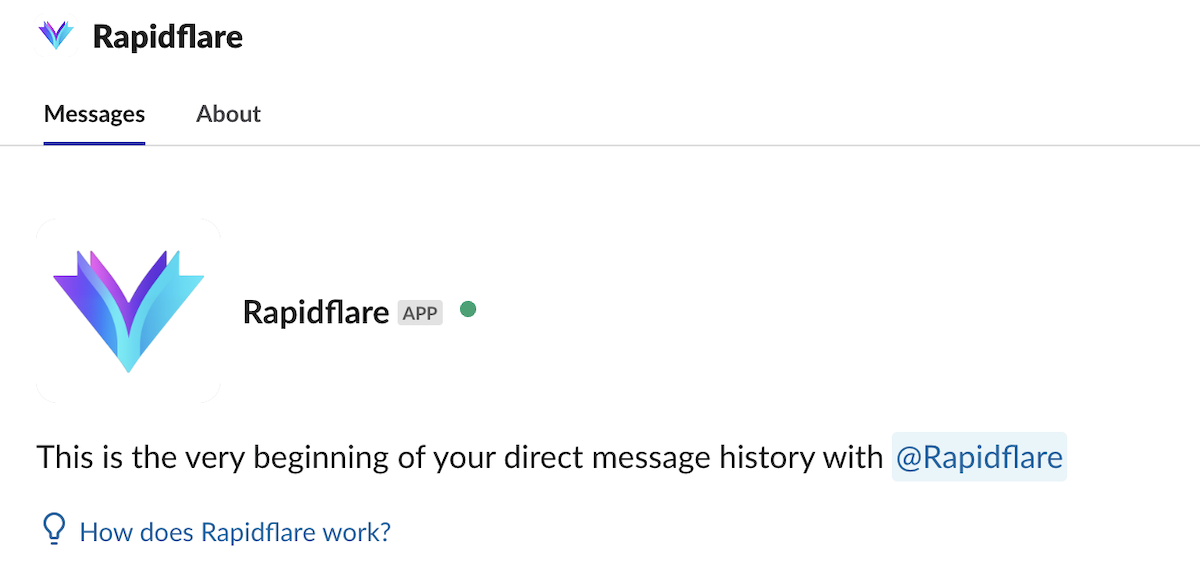
You can now click on "messages" and start a new conversation.

Our slack app will reply in a thread.
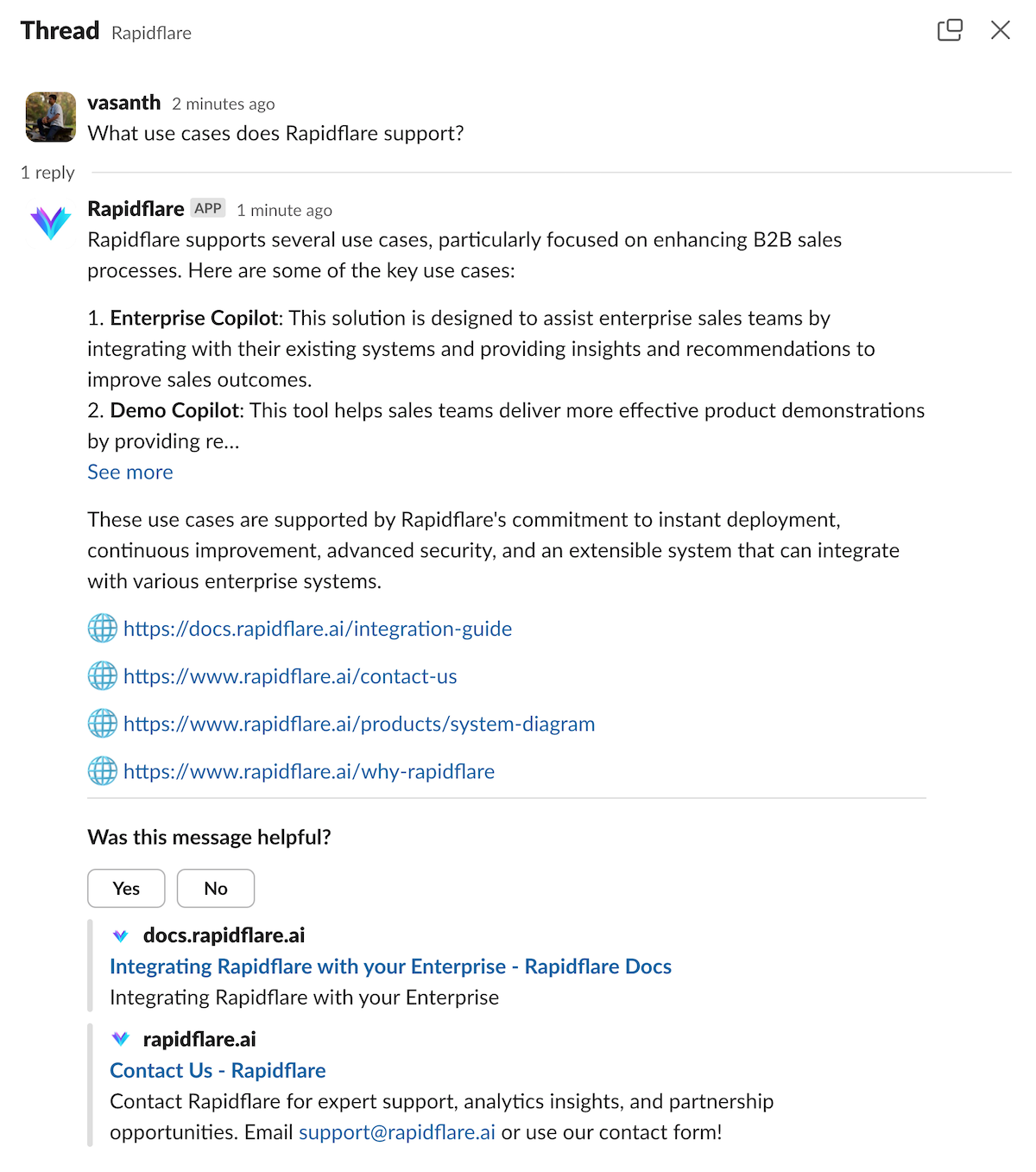
To ask a follow up question, you can asking more messages in the thread. Such follow up questions are treated as part of a single "conversation", and our copilot will interpret your new question in the context of the previous messages exchanged.
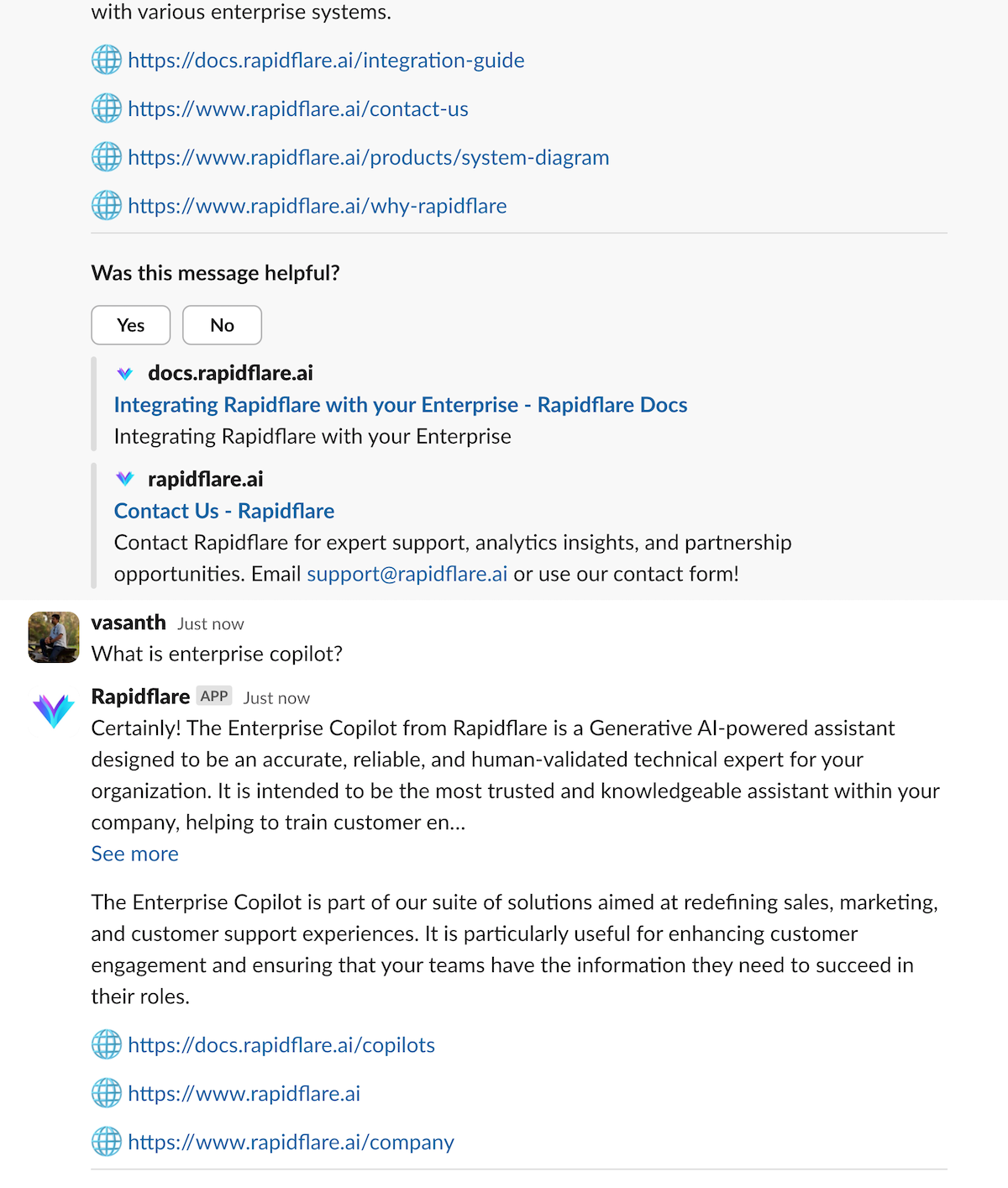
2. Group conversations in a channel
You can also interact with Rapidflare by "@" mentioning it in any group or channel.
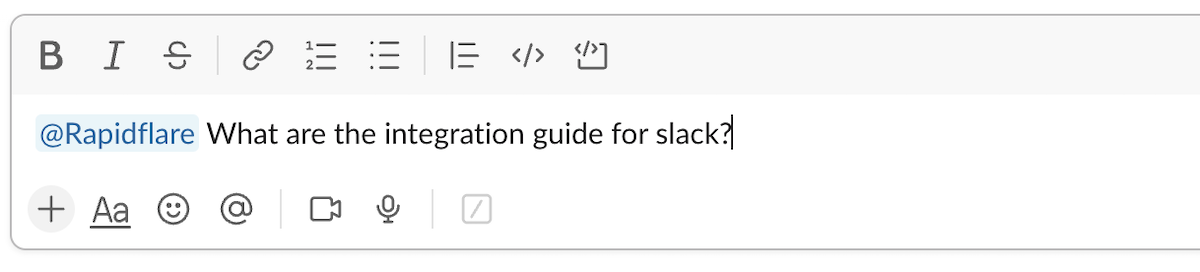
If our slack app is not yet in the channel where you do the "@" mention, Slack will ask if you'd like to Invite Rapidflare to the channel.
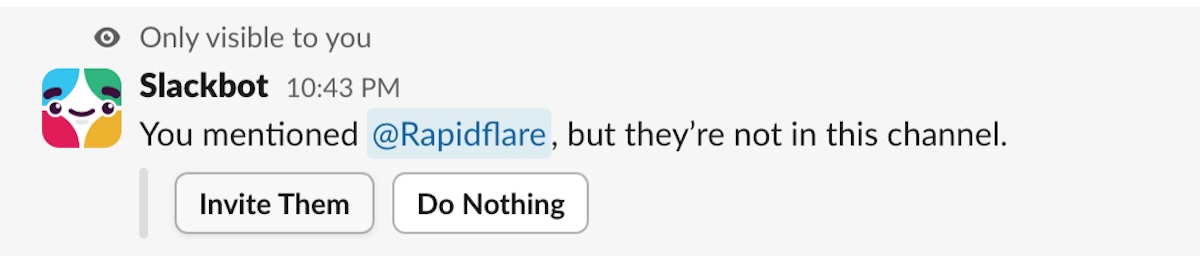
Conversations are again threaded so that you can have an ongoing dialogue focussed on a topic in the thread. Note, that since Slack is a multi-party communication platform, there maybe more than one human user interacting in the slack thread with other humans. Our slack app tries to be a graceful participant, by not responding unless "@" mentioned explicitly again in the thread as a part of a follow up question.
3. Via an /rf command
You can use /rf to start a conversation with Rapidflare at anytime in a DM or a channel.
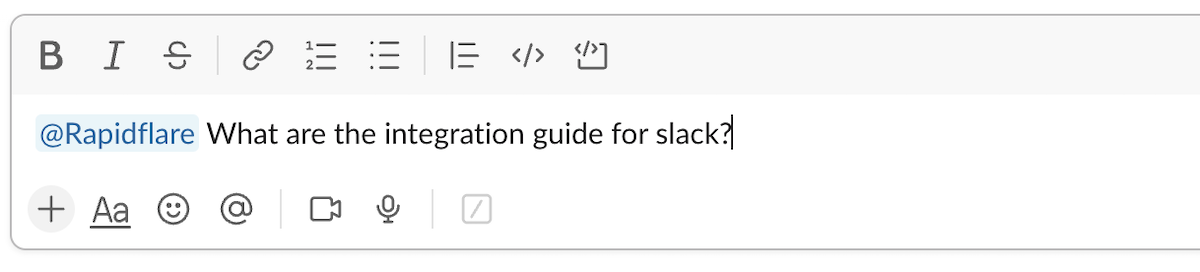
For follow up questions, use the "@" mention method again so Rapidflare knows when to respond to you.
Providing Feedback
You can provide feedback on individual messages within a conversation. Providing feedback is an important way in which we work with an Admin from your company to improve the Copilot's responses. Periodically we review both positive and negative feedback. Positive feedback helps us know where we are doing well, so we can do more of that. Negative feedback allows you to tell us where a response is not useful enough, or misleading or incorrect. This may point to improvements we can make in our Copilot's AI, or in the quality of the technical documentation we ingest, or how we process your messages to the copilot.
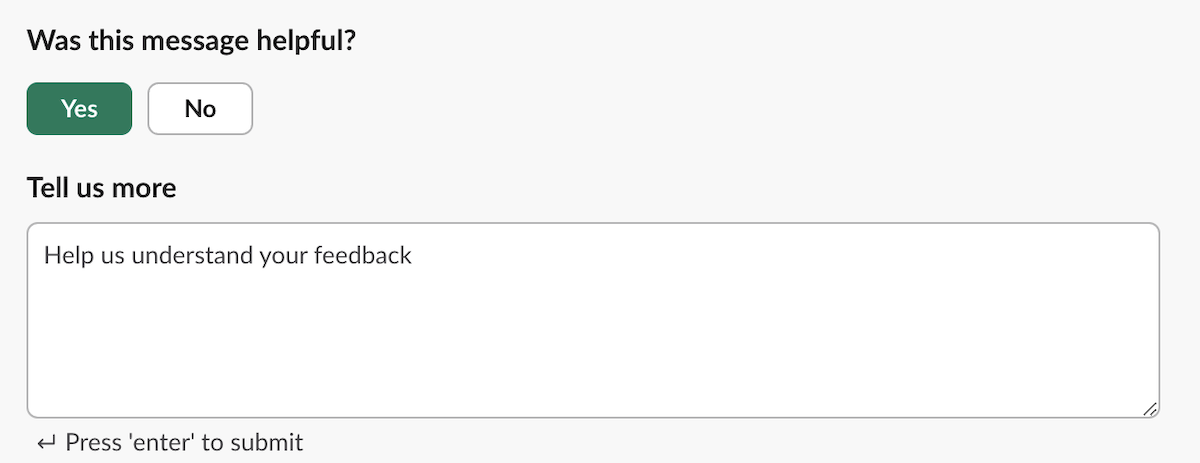
When you provide feedback, you can add a comment that explains why you gave the feedback. While this is optional, knowing the rationale for the feedback helps us action on the feedback accurately. So please do provide comments with your feedback!